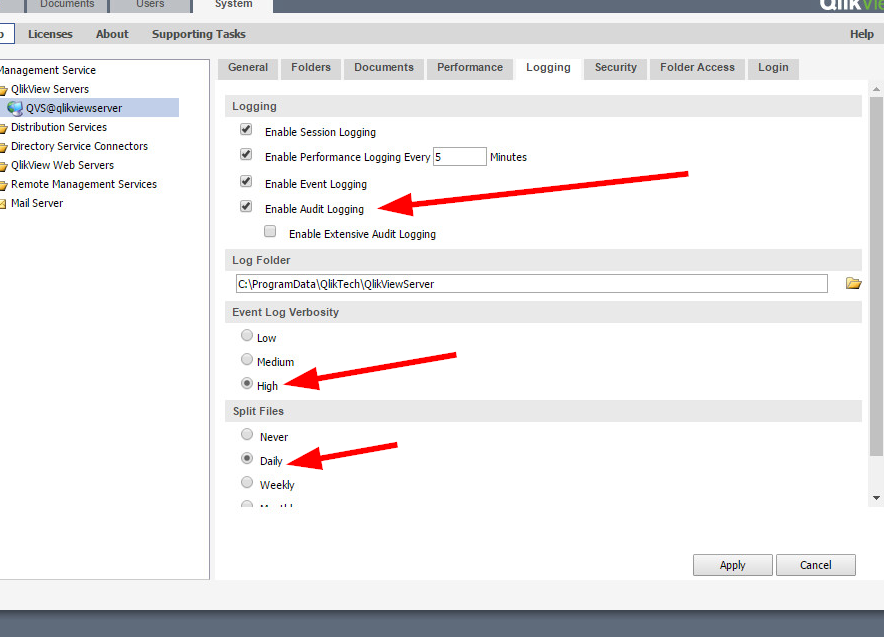Unlock a world of possibilities! Login now and discover the exclusive benefits awaiting you.
- Qlik Community
- :
- Support
- :
- Support
- :
- Knowledge
- :
- Support Articles
- :
- How to enable Audit Logging in QlikView
- Subscribe to RSS Feed
- Mark as New
- Mark as Read
- Bookmark
- Subscribe
- Printer Friendly Page
- Report Inappropriate Content
How to enable Audit Logging in QlikView
- Mark as New
- Bookmark
- Subscribe
- Mute
- Subscribe to RSS Feed
- Permalink
- Report Inappropriate Content
How to enable Audit Logging in QlikView
Nov 3, 2020 5:08:19 AM
Aug 31, 2017 8:29:32 AM
Qlik Support might require to enable Audit Logging to determine which user action is causing a problem.
These logs keep a record of user selections, clear selections, sheet activation, the application of bookmarks, report access, and the maximization of objects.
- Open the QlikView Management Console
- Navigate to the System tab
- From here, navigate to the Setup tab
- Click and expand the QlikView Server list and choose the QVS@YOURSERVER you wish to configure.
- Navigate to the Logging tab
- Tick the Enable Audit Logging checkbox
- Press Apply
We recommend setting the verbosity to High and split the logs Daily. See Fig 1 for details.
In the Settings.ini file, there is an AuditLogVerbosity entry:
If AuditLogVerbosity=0 Audit logging is not checked in the QMC
If AuditLogVerbosity=4 Enable Audit logging is checked in the QMC
If AuditLogVerbosity=5 Enable Extensive Audit logging is checked in the QMC