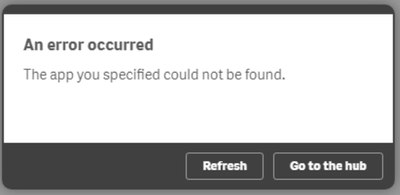Unlock a world of possibilities! Login now and discover the exclusive benefits awaiting you.
- Qlik Community
- :
- Support
- :
- Support
- :
- Knowledge
- :
- Support Articles
- :
- Opening a Sense App on the Hub returns "An error o...
- Subscribe to RSS Feed
- Mark as New
- Mark as Read
- Bookmark
- Subscribe
- Printer Friendly Page
- Report Inappropriate Content
Opening a Sense App on the Hub returns "An error occurred The app you specified could not be found."
- Mark as New
- Bookmark
- Subscribe
- Mute
- Subscribe to RSS Feed
- Permalink
- Report Inappropriate Content
Opening a Sense App on the Hub returns "An error occurred The app you specified could not be found."
May 18, 2021 10:03:42 AM
Aug 11, 2017 4:56:03 AM
Opening a Sense App on the Hub returns "An error occurred The app you specified could not be found." The Qlik Sense Engine logs fail at "Open App" with "Could not find app". Reload tasks in the Management Console fail.
Environment:
Qlik Sense Enterprise on Windows
Resolution
1 ServiceCluster (File Share) configuration
Verify that the applications are stored in the shared folder of the ServiceCluster. To review the ServiceCluster location, open the Management Console, navigate to Service Cluster in the left hand menu below Configure System.
See the Qlik Online Help for details on how to Create a file share and general best practices on how to Install Qlik Sense in a multi-node environment.
2 Permissions or DFS configuration
If the applications are available, verify that the shared permissions of the QlikSense service account are correct, and that no network connectivity issues prevent the services from reaching the shared path.
Check the DFS share folder access from each node, ensure that each node can access ALL folders in the share.
3 "max_connection" of Repository Database reached the upper limit.
Increase "max_connection" (default value is 100) in postgresql.conf to higher value. e.g. 110 x number of nodes at least.
See Recommended practice on configuration for Qlik Sense for details on how to configure it.
- Location of file: C:\ProgramData\Qlik\Sense\Repository\PostgreSQL\9.6\
- Stop services before making change.
- Make change and restart services.
4 Qlik Sense Engine service is "Suspended":
- Go to "Services" and attempt to stop/restart the Qlik Sense Engine service.
- If the service stop control fails due to timeout, check...
- Task Manager (processes or details tab) and look for Engine.exe. If there is a subprocess in "Suspended" mode holding RAM, end the process
- Back in Services, properly stop Qlik Sense Engine and start it again
5 Troubleshooting - is the problem intermittent?
- Check the Virtual proxy and see what engine nodes are being used for load balancing.
- Go to the service cluster and copy the location of the shared folder.
- i.e. \\Server\ShareFolder\Apps <-- copy this to clipboard
- RDP to each engine node, open file explorer and paste the share folder location in, hit <enter>.
*if it doesn't do anything right away, wait, it may take a few moments to time out. If it times out then this is the problem.
*if it finds the files, move to the next engine RIM testing to find one not working.
NOTE: you can't load balance to an engine node that doesn't have access to the Apps folder in the Shared location.