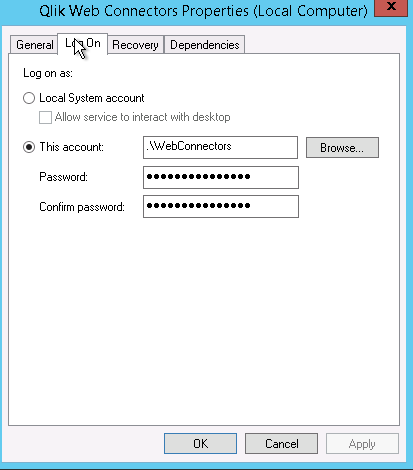Unlock a world of possibilities! Login now and discover the exclusive benefits awaiting you.
- Qlik Community
- :
- Support
- :
- Support
- :
- Knowledge
- :
- Support Articles
- :
- Configuring Qlik Web Connectors (as a service) for...
Options
- Subscribe to RSS Feed
- Mark as New
- Mark as Read
- Bookmark
- Subscribe
- Printer Friendly Page
- Report Inappropriate Content
Configuring Qlik Web Connectors (as a service) for External Access
No ratings
Turn on suggestions
Auto-suggest helps you quickly narrow down your search results by suggesting possible matches as you type.
Showing results for
Digital Support
- Mark as New
- Bookmark
- Subscribe
- Mute
- Subscribe to RSS Feed
- Permalink
- Report Inappropriate Content
Configuring Qlik Web Connectors (as a service) for External Access
Last Update:
May 26, 2021 4:01:41 AM
Updated By:
Created date:
Mar 15, 2017 4:17:51 PM
After configuring the deploy.config file for the Qlik Web Connectors to allow external access (relevant help page), you are unable to start the Windows service.
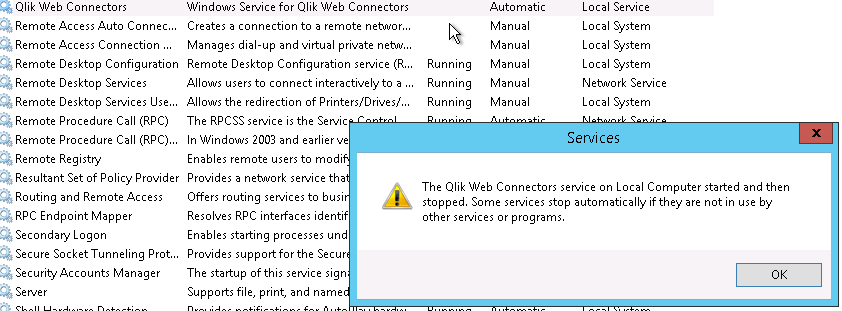
Potential errors which may signal this issue from the Windows > System logs include:
Service cannot be started. System.InvalidOperationException: Unable to configure namespace reservation
at QlikWebConnectorsService.Service.OnStart(String[] args)
at System.ServiceProcess.ServiceBase.ServiceQueuedMainCallback(Object state)
at QlikWebConnectorsService.Service.OnStart(String[] args)
at System.ServiceProcess.ServiceBase.ServiceQueuedMainCallback(Object state)
or
The machine-default permission settings do not grant Local Activation permission for the COM Server application with CLSID
{C2F03A33-21F5-47FA-B4BB-156362A2F239}
and APPID
{316CDED5-E4AE-4B15-9113-7055D84DCC97}
to the user NT AUTHORITY\LOCAL SERVICE SID (S-1-5-19) from address LocalHost (Using LRPC) running in the application container Unavailable SID (Unavailable). This security permission can be modified using the Component Services administrative tool.
{C2F03A33-21F5-47FA-B4BB-156362A2F239}
and APPID
{316CDED5-E4AE-4B15-9113-7055D84DCC97}
to the user NT AUTHORITY\LOCAL SERVICE SID (S-1-5-19) from address LocalHost (Using LRPC) running in the application container Unavailable SID (Unavailable). This security permission can be modified using the Component Services administrative tool.
Environment:
Most security policies do not allow the LocalService account to bind to the external IP of the server, consequently, a local account is needed.
Resolution:
- Create a local account on the server which has administative access
or
Use a previously existing local or domain account that has administrative access - Go to the Windows Services applet; Start > services.msc
- Navigate down to the Qlik Web Connectors service
- Right Click the Qlik Web Connectors service
- Select Properties
- Switch to the Log On tab
- Configure it to use account configured/selected above to run the service:
- Start the service
Qlik Web Connectors
Qlik Web Connectors
1,185 Views