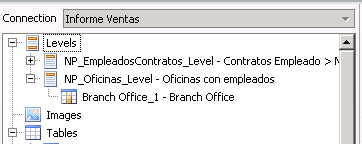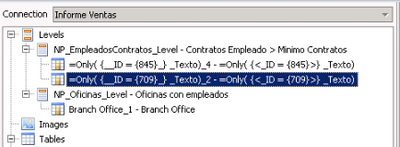Unlock a world of possibilities! Login now and discover the exclusive benefits awaiting you.
- Qlik Community
- :
- Support
- :
- Support
- :
- Knowledge
- :
- Support Articles
- :
- Nested Levels Lead to Performance Issues in Nprint...
- Subscribe to RSS Feed
- Mark as New
- Mark as Read
- Bookmark
- Subscribe
- Printer Friendly Page
- Report Inappropriate Content
Nested Levels Lead to Performance Issues in Nprinting
- Mark as New
- Bookmark
- Subscribe
- Mute
- Subscribe to RSS Feed
- Permalink
- Report Inappropriate Content
Nested Levels Lead to Performance Issues in Nprinting
Oct 15, 2020 2:10:10 AM
Mar 30, 2017 3:51:19 AM
When your NPrinting report has Nested Levels (levels inside other levels), the number of tables (operations, selections) that must be calculated is the product of the elements in each level field.
Nested levels are supported but they require a lot of time. For each internal level you add, the number of operation necessary to calculate it increases exponentially.
Example of Nested Levels:
Example of No Nested Levels:
Resolution:
It is possible to use nested levels in Nprinting 17.3 and later versions when creating Pixel Perfect reports.
See the documentation: Understanding PixelPerfect reatures (Level)
Levels can be made hierarchical. To add a sub-level, do the following:
- Right-click the name of an existing level, and then select Add Level.
-
Choose the field or the table that you want to insert.
For example, you can add a level for Year and nest the Product Category under it. You can have a segment repeated for each year, with many segments inside repeated for each product category.
- Before adding a level to the template, select the destination band and right-click it.
-
Click Insert Detail Report and select the name of the level you want to add.
A new band will be created and it will be cycled by each value of the level.
-
Drag and drop the level content to the band that will be transferred to the final report.
A new label containing the field information is created.